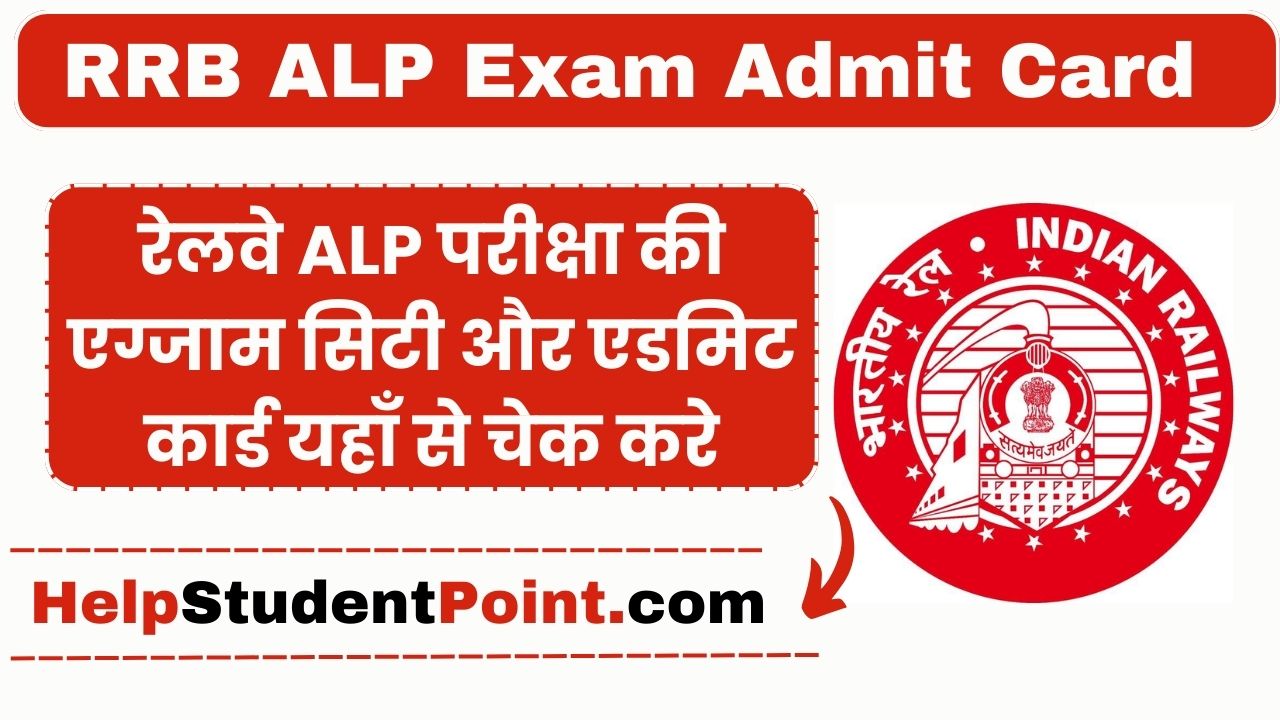Tips and Tricks for JPG to Excel Conversion – Facing the Excel data entry issues or the frustration of manual data extraction? Let’s look at some tips and tricks for JPG to Excel conversion, solving everyday Excel problems along the way. Learn the tips and make Excel work for you.
- Selecting the Conversion Tool:
The conversion process is not only about turning images into spreadsheets. Try finding tools that offer features like batch processing, up to date OCR abilities, and editable output formats.
- OCR (Optical Character Recognition):
Optical Character Recognition (OCR) is groundbreaking technology when it comes to scanned documents or images with text. OCR helps step-up the process of Creating excel from image. It optically scans the document and recognizes the characters present in the file, turning it into editable data. This proves to be very useful when handling receipts, bills, or any image that has important text.
- Image Clarity:
How often do you encounter image quality issues affecting your conversion results?
Oftentimes, poor image quality results in incorrect conversions. Attempting to convert a poor-quality image or a wrinkled receipt is an absolute challenge. Using good quality pictures can improve the conversion process drastically.
- Manual Touch-ups and Data Cleaning:
Data errors can slip through even with the best conversion tools. This is where manual touch-ups come in. Solve any error by reviewing and correcting data post-conversion. Think of it as a safety step against any errors.
- Excel Data Formatting:
Do you spend extra time fixing formatting issues in Excel?
Formatting helps you make numbers look just the way you want. Change how numbers show up in the excel file according to your preferences. By doing so you can resolve the issue of jumbled, difficult-to-read data
- Managing Everyday Excel Challenges with Jpg to Excel Converter:
In case, you need to arrange many image-formatted receipts or documents in a tidy Excel sheet. You can create excel from images at a time. Select all the files at once. Then compare and evaluate it afterwards.
Tips-Problem Solved:
| Tip | Problem Solved |
| Choose the Right Conversion Tool | Managing data processing tasks |
| OCR technology | Time-saving text extraction from scanned documents |
| Image Clarity | Improved conversion process |
| Manual Touch-ups and Data Cleaning | Accurate Post-conversion Results |
| Data Formatting | Organizing messy, inconsistent formatting issues |
| Managing Everyday Excel Challenges | Merging and comparing data from different sources |
Why choose Card Scanner for JPG to Excel (XLSX) Conversion:
- Simple to Use:
Card Scanner offers an intuitive UI that makes using it simple and trouble-free for users of all levels for converting jpg to excel spreadsheet. It is easy to use, even for those who are not familiar with converting tools.
- Platform Transparency:
Use It Anywhere, anytime
This website is not tied to a specific operating system. No matter if you’re using Windows, Smartphone, or even Mac. Enjoy the flexibility to convert JPG to Excel without worrying about compatibility problems, anytime and whenever you need it.
- No Hidden Costs:
It is a 100% free tool, there are no hidden costs or charges. It is accessible to everyone with transparency.
- Regular Updates – Latest Features:
Do not get stuck with outdated tools lacking the latest features!
The conversion tool adapts to the demands of its users. It frequently makes upgrades that keep it ahead of every tool out there. Its commitment to regular updates keeps you at the forefront of conversion technology.
Batch Processing:
Dealing with lots of images? You can find that cardscanner.co handles bulk conversions. Convert multiple images to Excel in one go without extra charges. Manage large volumes of data without breaking the bank.
Conclusion:
This guide covers tips and problem-solving techniques, such as Optical Character Recognition (OCR), image quality, manual touch-ups, data cleaning, Excel formatting intricacies, and merging and comparing data from different sources. The guide focuses on the importance of clear images, manual touch-ups, data cleaning, and Excel functions. By using these techniques, users can enhance their data entry process and improve their data management experience.